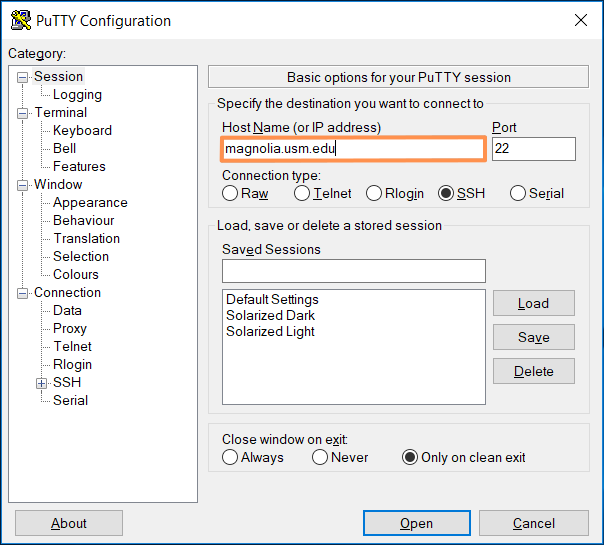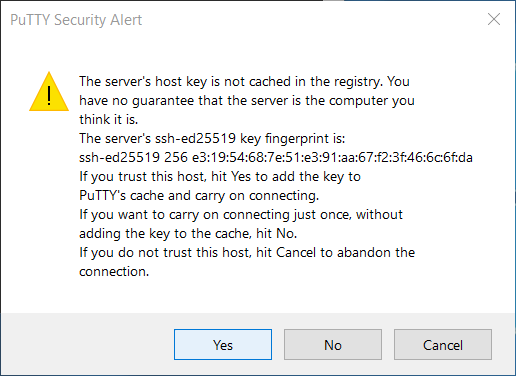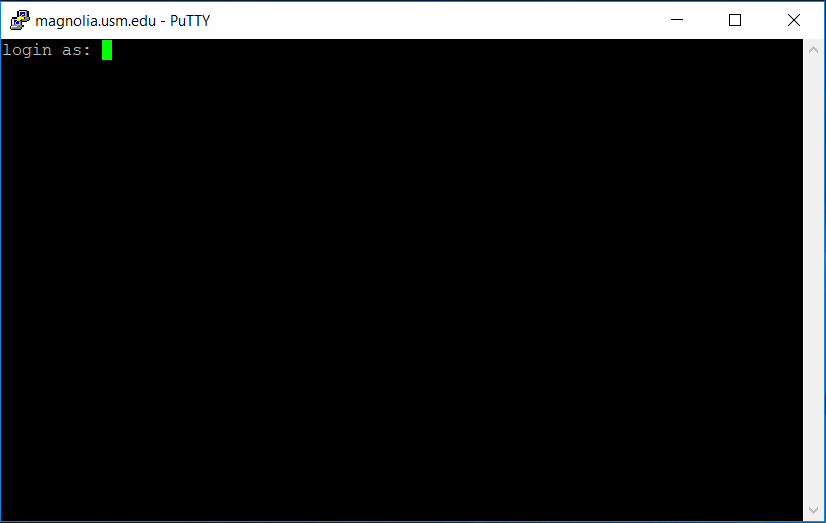Connect to Magnolia: Difference between revisions
From HPC Wiki
link to signup site |
|||
| Line 21: | Line 21: | ||
Install an SSH client, like PuTTY (http://www.putty.org), and type in your assigned credentials when prompted. | Install an SSH client, like PuTTY (http://www.putty.org), and type in your assigned credentials when prompted. | ||
[[File:Putty-Hostname.png]] | |||
[[File:Putty-Fingerprint.png]] | |||
[[File:Putty-Username.png]] | |||
== OS X == | == OS X == | ||
Revision as of 13:38, 9 February 2018
Note
Please change your password once you've logged in by typing passwd.
Please change your password once you've logged in by typing passwd.
The suggested method for connecting to the Magnolia cluster is to use ssh. This is the standard method for connecting to linux machines, for more details google 'how to ssh into a linux machine'
If you have not been assigned a username and password, please request an account. For the following examples, replace <username> with the username you were assigned.
Linux
Open a terminal, and type the following:
user $ssh <username>@magnolia.usm.edu
Windows
Install an SSH client, like PuTTY (http://www.putty.org), and type in your assigned credentials when prompted.
OS X
Open the Terminal application, and type the following:
user $ssh <username>@magnolia.usm.edu